Redacting Excels
Opening the Viewer
Excel Redact includes a custom page with a custom built viewer for Excel files specifically for redactions. This is embedded onto the default Relativity Document Viewer interface.
To open up the viewer:
- Navigate to a workspace with Excel Redact installed. On the document list, open an Excel file to the Document Viewer interface.
- After the page has loaded, a new radio button called ExcelRedact will appear on the viewer selection pane. Click this to open the Excel Redact viewer.
Warning
Relativity Custom Pages are only run on demand. If the Excel Redact viewer has not been used often, there will be an initial delay to restart the required services. Subsequent access to the viewer will be much quicker.
User Interface Overview
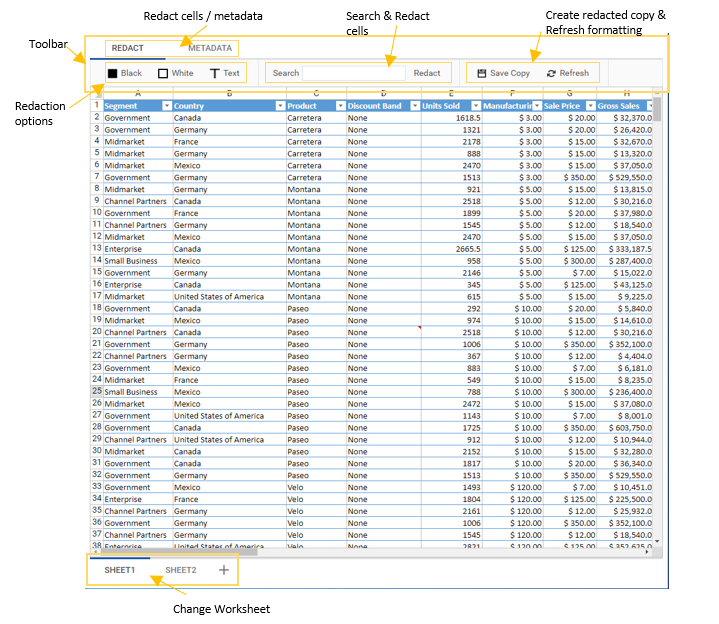
Redacting Cells
Manual Redactions
Black, White & Text Redaction
-
In the toolbar under the Redact tab, select which type of redaction you would like to apply to a cell (Redaction options).
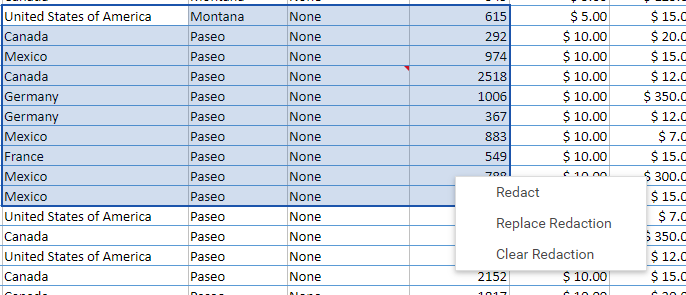
-
Click and drag to highlight a range of cells on the document. Right-click to open up the context menu and click Redact.
-
On the top right hand corner of the viewer, a notification will appear telling you the redaction has been saved.
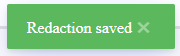
Tip
If you are redacting just a single cell, hover the cursor over the cell you wish to redact, right-click and click redact.
Replace Redactions
Replace redactions allow you to edit specific values inside a cell, rather than removing all of its content.
-
Click on the cell to select it or hover the cursor over the cell.
-
Right-click to open the context menu and select Replace Redaction.
-
A popup window will appear displaying the contents of the cell.
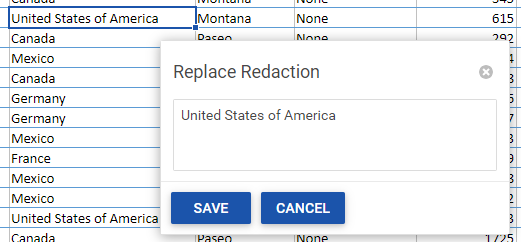
-
Replace the contents of the cell with any redaction terms you wish. Click Save to confirm the redaction and wait for the notification to appear to say the redaction has successfully been saved.
Example
After a replace redaction has been added, the contents of the cell will be updated to show the redaction text.
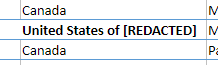
Warning
A replace redaction can only be applied to a single cell at one time. Highlighting a selection and selecting the replace option will only redact the top left most cell in the range.
Search & Redact
The viewer also has the capability to perform simple text searches across cells to highlight or redact cells containing the search term you provided.
- On the Redact tab in the search section (Search & Redact), enter the word you wish to search for.
- Hit the enter key to highlight any detected cells with a yellow background, OR
- Press the Redact button next to the search box to add a redaction to detected cells.
Redacting Metadata & Objects
The viewer provides functionality to redact other parts of an excel, not just cell content. Metadata and objects refers to the following:
- Worksheet names
- Comments
- Remove or redact text boxes
- Remove charts
- Remove images
- Remove shapes
Redact Sheet Names
- Click on the Metadata tab in the toolbar and click on the View Sheets button.
-
A popup window will appear showing the worksheet names, as well as any chart sheet names.
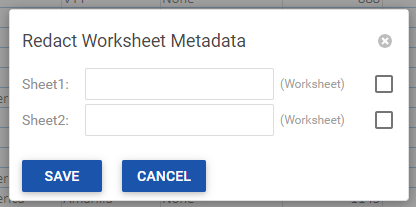
-
Click on the checkbox to the right-hand side to redact a worksheet.
-
Enter any custom redacted worksheet name into the corresponding text box.
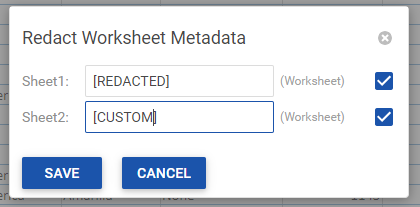
-
Hit Save.
- To unredact, uncheck the checkbox and hit Save.
Redact Objects
- Click on the Metadata tab in the toolbar and click on the View Objects button.
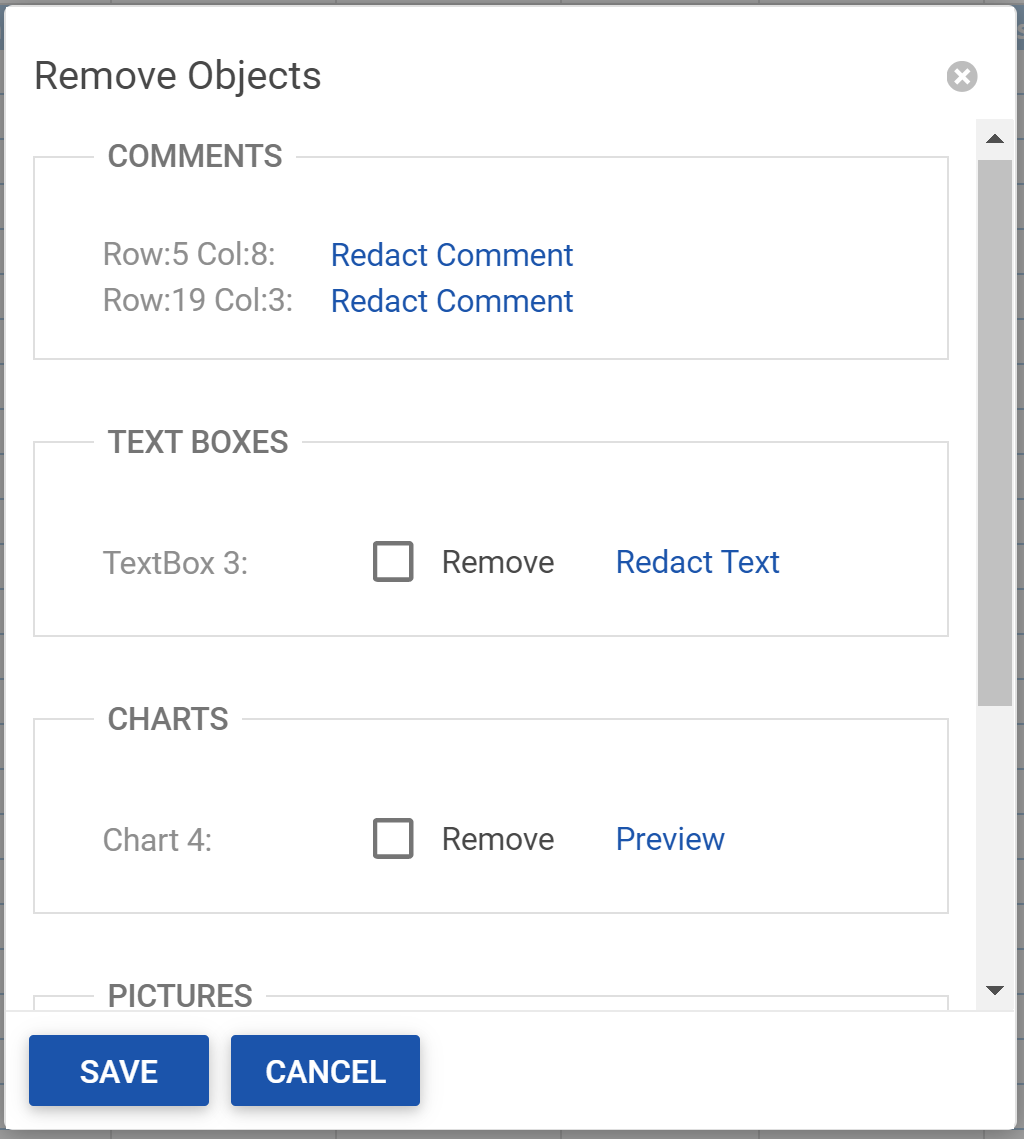
-
A popup window will appear showing a list of objects contained on the excel.
-
Depending on the type of object, you will have the option to either remove the object or redact the contents inside the object.
-
To remove the object from the excel, check the box with the label Remove next to the object name.
-
Hit the Save button.
-
To redact comments or text in a text box, click the Redact Text button. This will open up a popup window the same as a cell Replace Redaction.
-
Enter the text you would like to redact and hit Save.
-
Close the replace redaction popup and objects list popup.
Info
You do not have to hit the save button on the objects list if you are only applying a replace redaction to comments and text boxes. Only hit save on both if you are removing objects from the excel in addition to a replace redaction.
Tip
If the object is a chart, shape or picture, you can use the Preview button to see which corresponding object it is on the excel.
Saving a Redacted Copy
To perform on-the-fly creation of a redacted excel, on the Redact tab hit the Save Copy button.
This will add a job the the ExcelRedactWorker agent which will process behind the scenes.
To view the redacted excel file, check the status of the job in the RTK.Admin queue table. Once complete, go back to the document and select the Excel Redact layout. The redacted copy will be displayed under the Redacted Native section.
Info
Excel Redact provides two separate ways to generate redacted excel native files. To create redacted excel copies in bulk refer to the Bulk Process section.