Production Native Swap
Overview
The following steps are Anexsys’ suggested workflow for production once Redactions have been made. To do this we temporarily switch the native document Relativity points at to the Redacted Excel, which allows it to be imaged and produced in Relativity. Once the process has been completed this can be switched back.
Steps
-
Create a search containing all the Excel documents which have redacted natives.
-
On the Excel Redact tab, navigate to the Production Native Swap sub-tab.
-
Click New to create a new set.
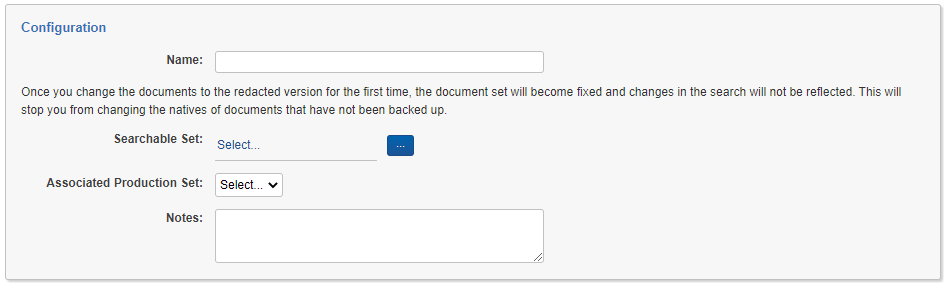
-
Fill out the fields on the layout.
- Name.
- Searchable set - The saved search containing the excels you want to the swap native.
- Associated Production Set - Optional.
- Notes - Optional. Any additional information you want to label on the set.
-
Click Save.
On the right hand side you will see you only have the option to backup the native files before you can do anything else. This is just a precaution and stores the original path to the native file. The native file itself is not touched in anyway during any of the process.
-
Click Backup Native, and then Use Redacted Natives
Once complete, the console button should now be disabled. Check the Status category on the set to check the details of the swap.

The Active Natives field will display if the original or redacted natives are currently in use for that set.
The Message field will display how many excel documents are currently in swap within the search set.
-
Return to the document in Relativity. The redacted copy of the excel will now be displayed in the default Relativity viewer interface.
Switching to the extracted text view you will see the Redacted Text field. This contains the extracted redacted text of the document. Alternatively, this document can now be imaged and OCRed to ensure the text corresponds to the redacted text and then produced as either images or natives.
-
Once the production has completed return to the native swap object and choose to 'Use Original Natives'. Again the status will show what has been changed.
