Bulk Process
Create Redacted Excel
An alternative to generating redacted excels on-the-fly from the Excel Redact viewer, you can process a saved search in bulk. To do so:
-
Navigate to the workspace you want to bulk create redacted excels.
-
Go to the Bulk Process sub-tab under the Excel Redact workspace tab.
-
Click New at the top of the page to open the Bulk Process edit page.

-
Fill out the fields on the layout.
- Name.
- Searchable set - The saved search containing the excels you want to bulk process.
- Processing settings - Select a Processing Settings configuration. See the Create Processing Settings section.
- Automatic Redaction Keywords - This field is optional. See the Automatic Redaction section.
-
Click Save. A console window will appear on the right-hand side.
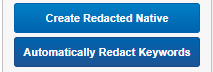
-
Click Create Redacted Native.
This will add a job to the manager agent, which will batch the documents in the saved search into groups of 50. A worker job for each batch will be added to the worker queue.
Each worker agent will pick up one batch at a time and create the redacted copies of the excel documents.
To view the status of the set, under the Status category there are two fields.

The Status field will show the current status of the set. Queued, InProgress, Complete, Complete with errors, or Failed.
The Status History field will display messages outputted by the manager and worker agents, along with any errors if encountered. It will display what batch is currently processing and how many batches were created in total.
-
As redacted natives are created, they will be added to the Redacted Native tab in the workspace.
To view the native on a particular document, navigate to the document and select the Excel Redact layout.
Under the Redacted Native section on the coding panel, a list of redacted excels will be displayed. You can download the excel by clicking on the filename of the document, or run a Production Native Swap to change the Relativity native file location to point to the redacted copy.
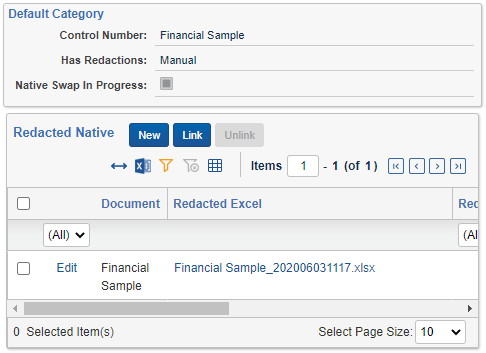
Processing Settings
The Processing Settings object is used to configure any settings when saving a redacted copy of the Excel. To create a new configuration:
- Under the Excel Redact tab, navigate to the Process Settings sub-tab.
- Click New at the top of the page. A new edit window will open.
- Fill out the fields on the layout.
- Name.
- Flatten Excel.
- Copy and paste as values - If ye, before saving redactions in a new Excel all cell values are flattened, removing formula etc.
- Remove Charts - Clears all charts in the excel.
- Remove Images - Clears all images in the excel.
- Remove Emeddings - Clears any embeddings in the excel.
- Click Save.