6. Document production after Redaction
Overview
The following steps are Anexsys’ suggested workflow for production once Redactions have been made. To do this we temporarily switch the native document Relativity points at to the Redacted Excel, which allows it to be imaged and produced in Relativity. Once the process has been completed this can be switched back.
Steps
1. Create a search containing all the Excel documents which have redacted natives. The field RTK.ExcelRedact_HasRedactions can be used for this. a. We track if a document has automatic, manual or automatic and manual redactions to allow separate workflows for each if you wish.

2. Select the RTK.ExcelRedact – Production Native Swap and choose to create a new native swap object.

3. Give the new swap a name and link it to the search created in Step 1. You can also associate it with a production if you wish. Then hit 'Save'.

4. On the right hand side you will see you only have the option to backup the native files before you can do anything else. This is just a precaution and stores the original path to the native file. The native file itself is not touched in anyway during any of the process.

5. Once this is done you have the option to use the Redacted Native in place of the original. The status bar will show you how many natives have been switched.

6. Returning to the document in Relativity you should see the redacted document is now in the viewer.
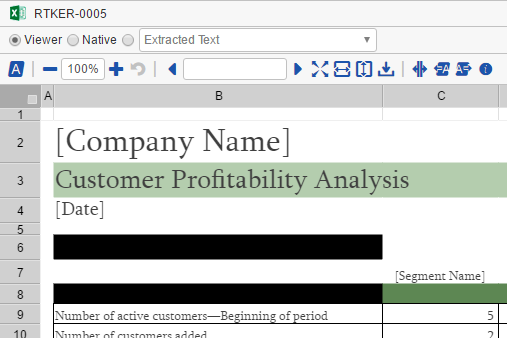
7. Switching the extracted text view you will see the RTK.ExcelRedact – Redacted Text field. This contains the extracted redacted text of the document. Alternatively, this document can now be imaged and OCRed to ensure the text corresponds to the redacted text and then produced as either images or natives.
8. Once the production has completed return to the native swap object and choose to 'Use Original Natives'. Again the status will show what has been changed.
